Upgrading from Mandriva Linux 2010.1 and 2010.2 to Mageia 1 is supported, and has been fine tuned over the past months, so it should work. But as always, before commencing with the upgrade:
- Back up your data before upgrading;
- if you are upgrading a laptop, do not leave it running on batteries, but connect it to AC power! You might be updating over 2000 packages, and this can take some time;
- do not start up any any bandwidth-consuming applications during the upgrade – you need to reserve bandwidth for the upgrade.
There are several ways to upgrade from one of those previous Mandriva releases:
Upgrade using the Mageia 1 DVD
You can use the Mageia 1 DVD to do a clean install but also to upgrade from previous releases.
To upgrade:
- Download the ISO and burn it on a DVD;
- Boot the DVD and select "Install Mageia 1" from the bootloader menu;
- Select the "Upgrade" option in the installer.
It is recommended to set up the online repositories, if possible – the installer will ask you about this during the upgrade. The reason is that the DVD only includes a subset of these full fledged online Mageia repositories.
Upgrading inline
You can upgrade using the online media sources directly, from within your Mandriva installation.
This can be done either using the graphical mgaonline tool
or the command-line urpmi.
Both methods are outlined below. But first, download and install
this mgaonline package that is necessary for this method to work:

mgaonline
for Mandriva Linux 2010.1 and 2010.2
Note that you may get a security warning, due to invalid RPM package key signatures. This is because a Mandriva system would naturally not recognise the Mageia RPM signatures; you can safely ignore these warnings.
So, the package has been installed? Good, let's move on, pick either a) or b) below:
a) Upgrading inline, using mgaonline (GUI)
a) Upgrading inline, using mgaonline (GUI)
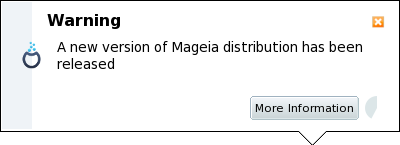
Just follow the wizard instructions; it will configure the Mageia media sources and start the migration.
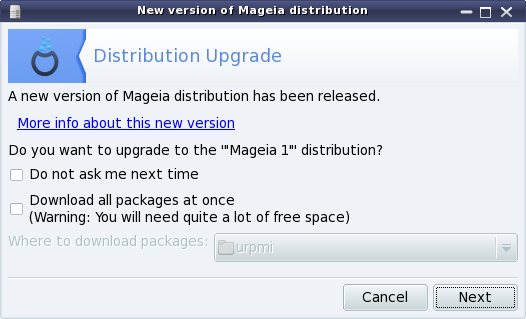
After the migration is complete, you should restart your system; and you should be presented by your upgraded system!
b) Upgrading inline, using urpmi (CLI)
You can also upgrade using urpmi from your favourite terminal emulator,
if you are more comfortable using the CLI. Here are the steps:
Remove all the existing media sources on your system:
$ su
# urpmi.removemedia -aAdd the Mageia online sources:
Either using the MIRRORLIST (this will select the best matching mirror, according to your geographical location); note that for this method to work, you must have installed the
mgaonlinepackage (see above):# urpmi.addmedia --distrib --mirrorlist 'https://mirrors.mageia.org/api/mageia.1.$ARCH.list'replacing
$ARCHbyi586orx86_64.Or using a specific media mirror (you can get the mirror_url from our mirrors list):
# urpmi.addmedia --distrib <mirror_url>
Finally, start upgrading:
# urpmi --replacefiles --auto-update --auto
Et voilà!
Want to send some feedback?
Just tweet it to @mageia_org.